Contributing to a show from a simple web browser
Welcome to our radio studio! You're just a few clicks away from being on-air!
This short document will guide you through our easy interface.
You can access Nubo's web contribution page on your computer (PC, Mac, Linux) or mobile (iOS or Android). On macOS or iOS, Safari is recommended; on other platforms, up-to-date versions of Chrome or Firefox are recommended.
TIP
On-Hertz highly recommends using a quality headset and microphone, if possible, coupled to a good soundcard.
You should receive a link from the studio Operator; simply click the link to access your private, secure contribution page.
The first time
- Nubo will require access to your microphone.
WARNING
Please accept, or you won't be able to contribute.
- Nubo will also ask for your name. Your name is displayed on the Contribution page and also forwarded to the studio as (an essential) information for the Operator.
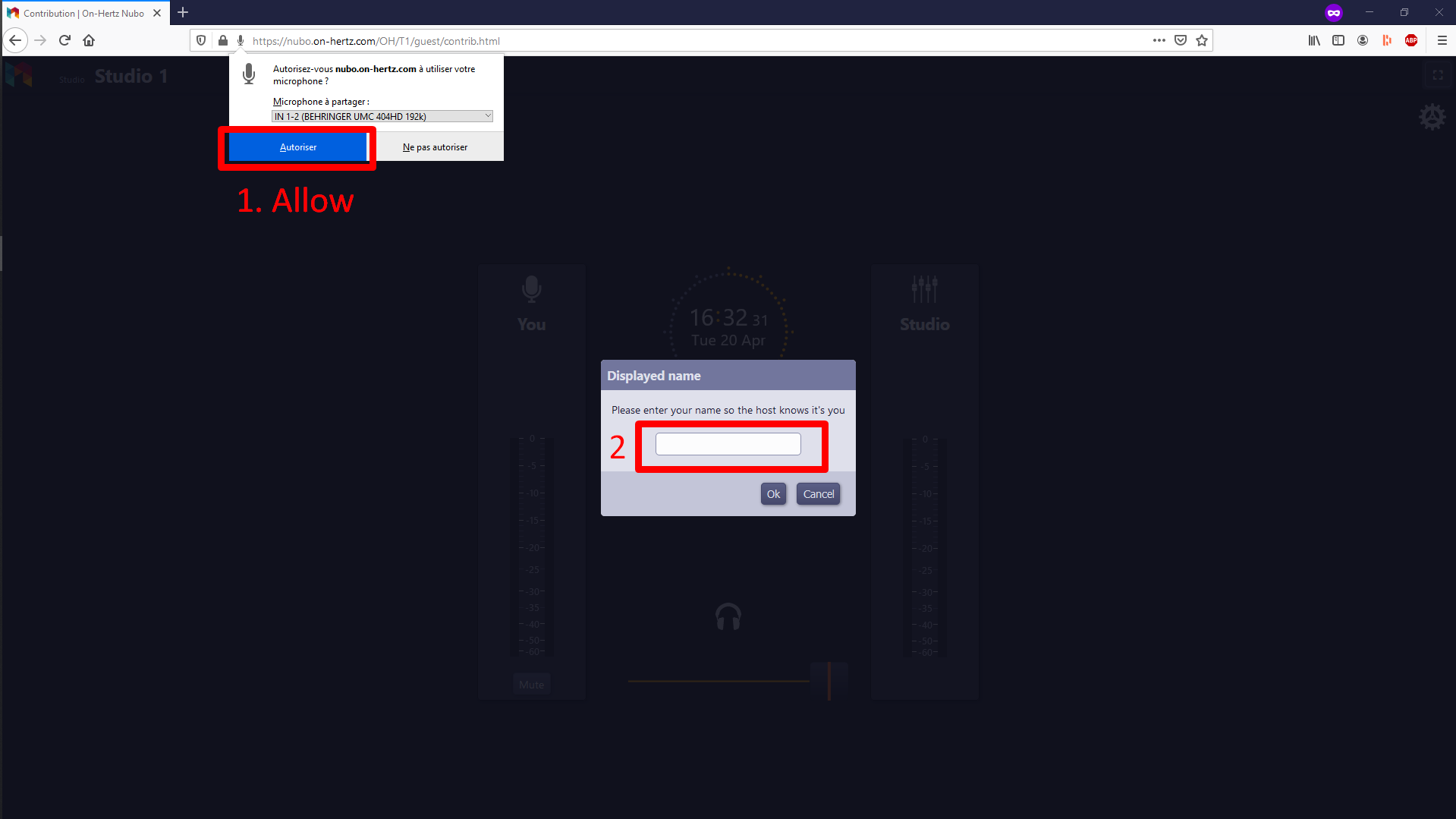
You're connected
Once connected, as per the status in the middle of the page, you can either be:
- Waiting (grey): the Studio Operator knows you are there and will connect you to the studio. You can seize the opportunity to check that your microphone and headset work properly (see below).
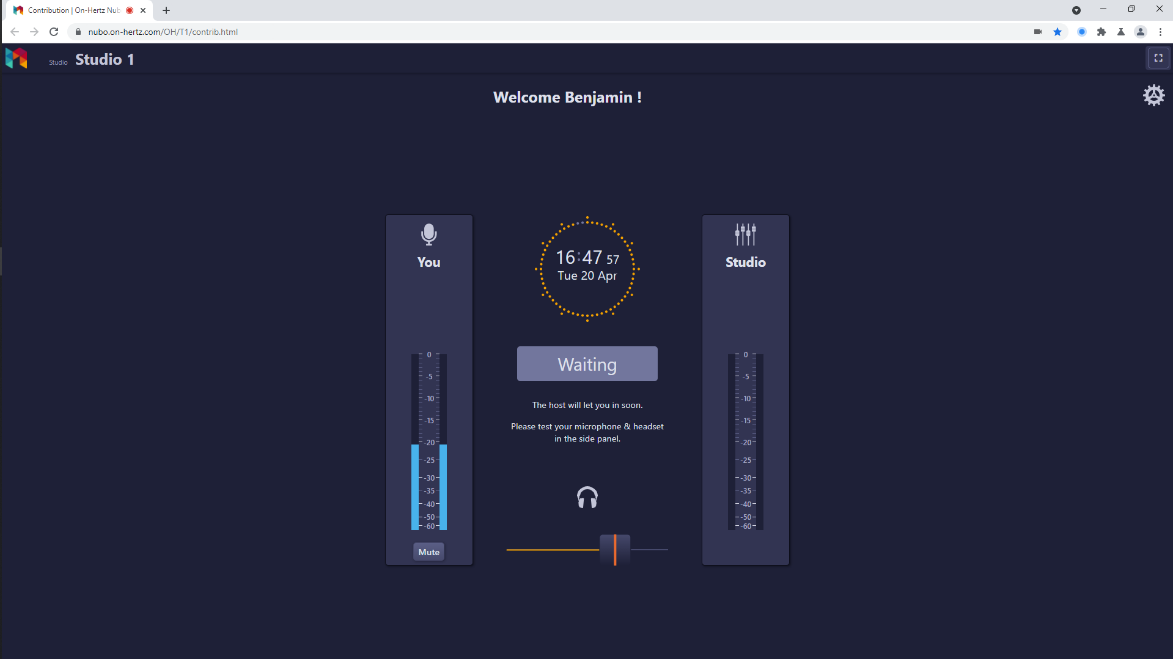
- Stand-by (green): the Operator connected you to the studio. You are not on-air yet, but you should hear the program coming back from the studio (you can adjust the level in your headset with the slider at the bottom of your screen).
The Studio Operator can also reach out and chat with you while you are on hold.
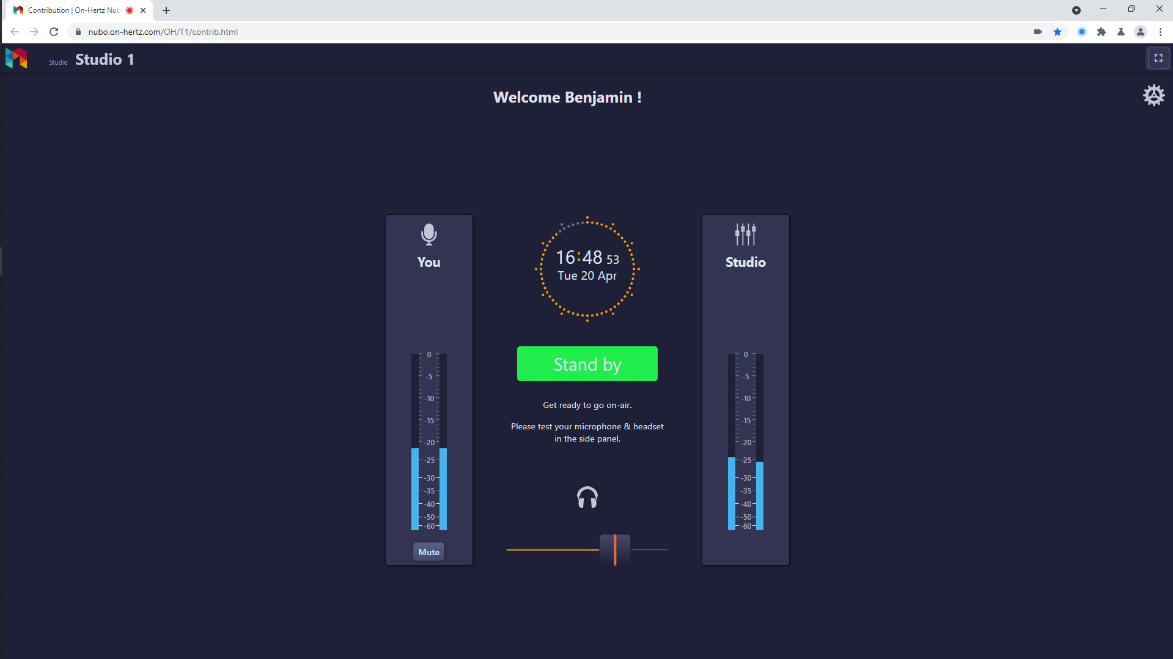
- On-Air (red): showtime! You are on-air. Speak closely to your microphone, clearly and loudly.
At the end of your time on-air, the Operator will disconnect you. Don't forget to close the web page when you are done.
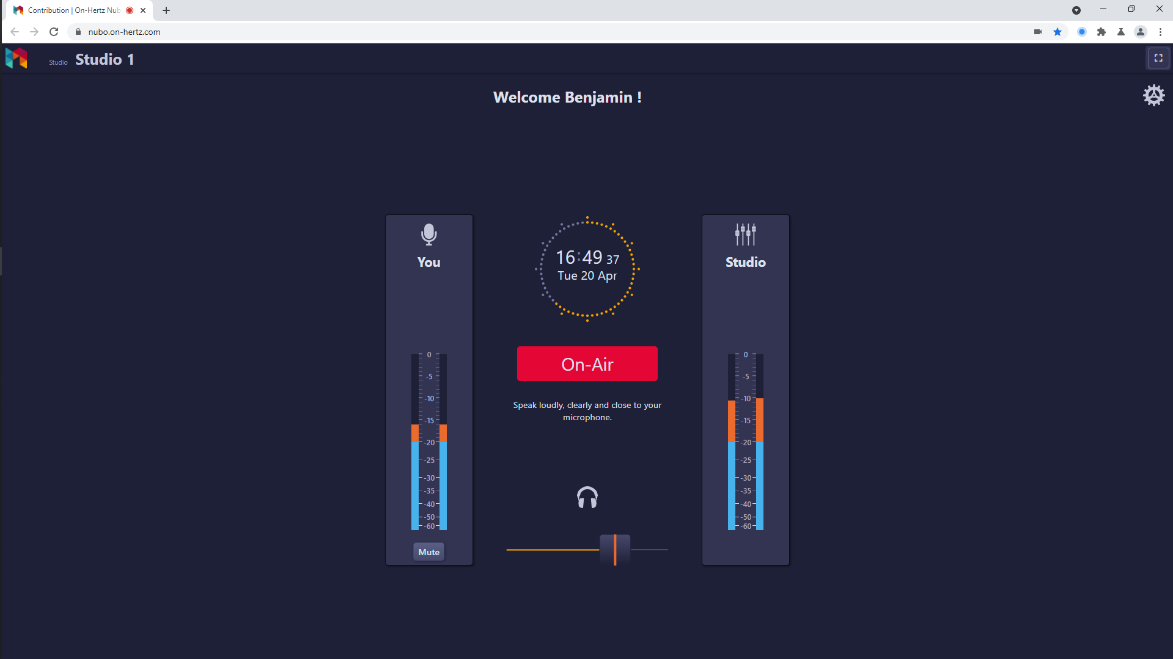
Check-up & settings
The PPMs (color bars) on the left ("You") indicate if your voice is correctly picked up by the microphone. If you see red bars, step back a little bit from your mic. On the contrary, if the levels are too low (blue only), get closer.
The PPMs on the right ("Studio") indicate if you receive something from the studio. If the PPMs are moving, but you don't hear anything, please adjust the sound level with the slider.
If necessary, you can also check and adjust some settings by clicking the cog icon on the top right of the page.
WARNING
Unless expressively requested, do not make any change while in Stand By or On-Air.
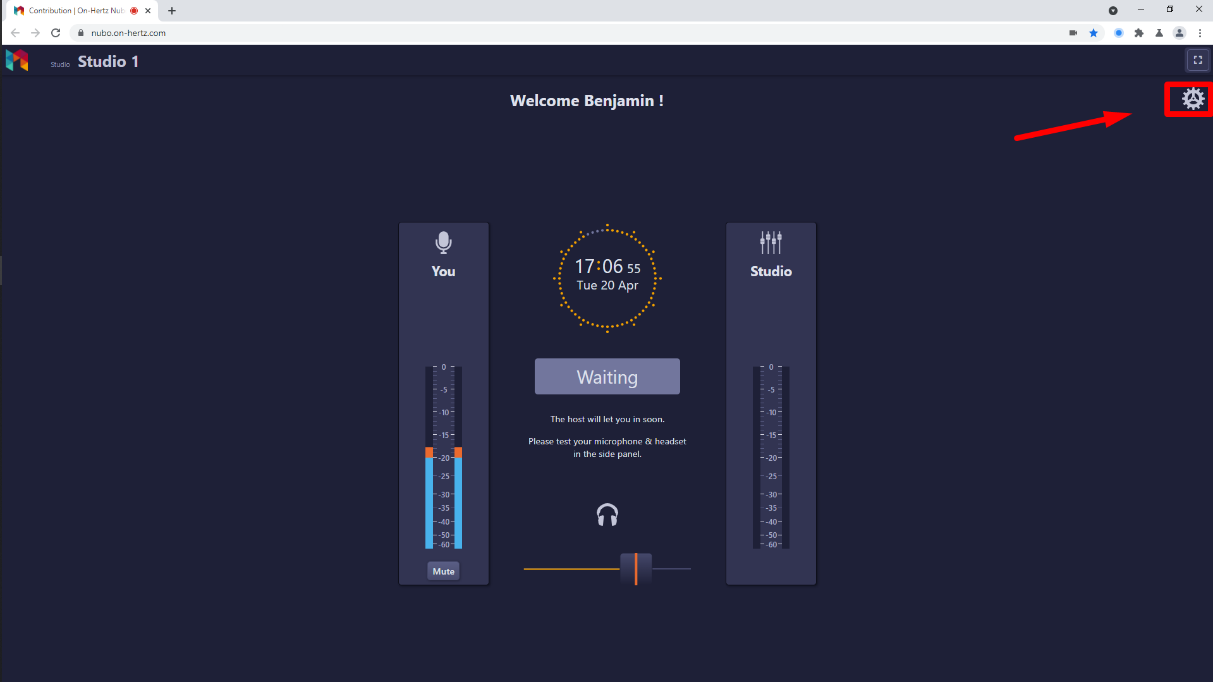
From there, you can:
- Edit your display name (if you made a typo or something);
- Select your audio input (make sure the right microphone is selected);
- Toggle the mono mix on or off (in case of doubt, leave unchanged);
- Test the audio output by playing a pre-recorded sound;
- See some statistics and debugging information (if you are asked).
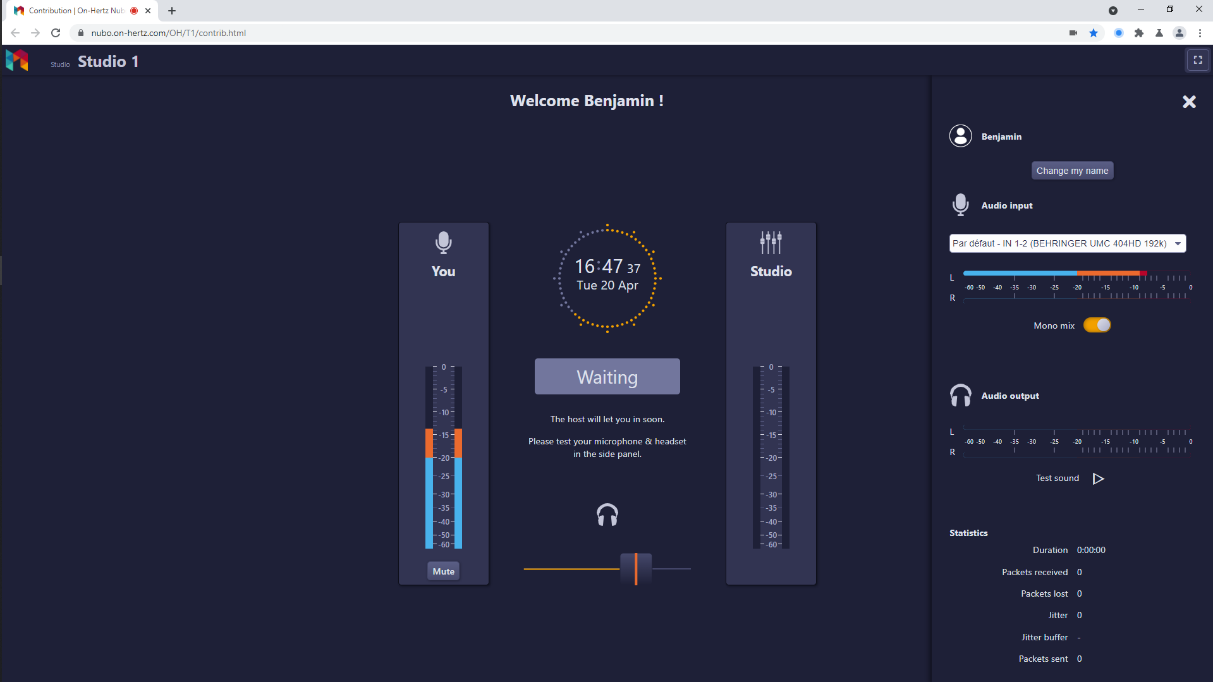
Have a good show !